
Touch the checkmark button then the contact is assigned. If it doesn’t recognize the name first, spell it out one letter at a time. I had to do that in my example instead did a search for Connor Kain. The voice commands work with some popular messaging apps as well. You can send a Hangouts message if you prefer an OTT message.
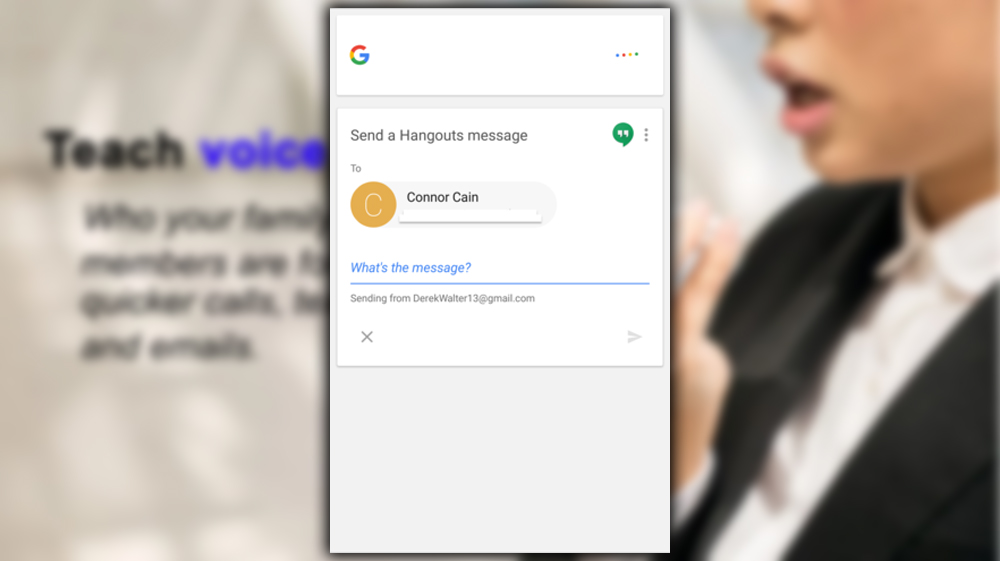
It won’t work on some third-party apps, if a preferred platform isn’t supported. Keep trying, as more developers should enable this over time. You can reverse the process when relationships change. If someone is no longer your boss, boyfriend, or another status. You can say, Ok, Richard is not my boss and will remember the change. This feature is available in the app and set to English.


















