finished off its massive rollout of Material Design app updates by putting the finishing touches on Calendar. ile its update wasn’t as massive as Gmail’s, it was also one of those Android apps that has typically received the least attention.
Now we have this newly refined version of Calendar with a few new tricks up its sleeve, in addition to its bold new design. put together a few quick tips for getting up running with the new app.
Automatically add events from Gmail
Sometimes, your inbox is bursting at the seams with invitations from friends, coworkers, family. There’s always an event to attend for work, or a social gathering to celebrate another birthday, you just can’t keep track of it.
Calendar makes this easier on you by automatically creating events based on Gmail messages you receive. If your parents are clamoring for you to come over, for instance, will automatically ask you if you want to create an event with some of the details mentioned in the message, like when to meet at what time. From there, all you have to do is fill in the rest.


Make sure to enable the ability for Gmail to automatically add events.
To make sure this works, bring out the side menu (the three bars in the upper left), tap Settings, then tap Events from Gmail. It’ll even add your travel reservations from the airlines.
Use Assists to store relevant info about an event
My boyfriend I like to go to shows, but sometimes we both forget which concerts we’ve bought tickets to where they’re at. Since we don’t do the event thing on Facebook, we just tag each other in our Calendar entries to remind one another that there’s a show coming up, the app’s new Assists feature helps you fill store all of that relevant information.


As you type into the different fields (what, where, who with), Calendar’s Assists will start to auto fill the entry for you.
As you create an event add information to it, Calendar will ask you what you’re doing, where you’re doing it, who you’re doing it with. cations will also be auto-filled with the actual Maps location of where you’re going, even if you’re just typing in the venue or the name of a restaurant, for instance.
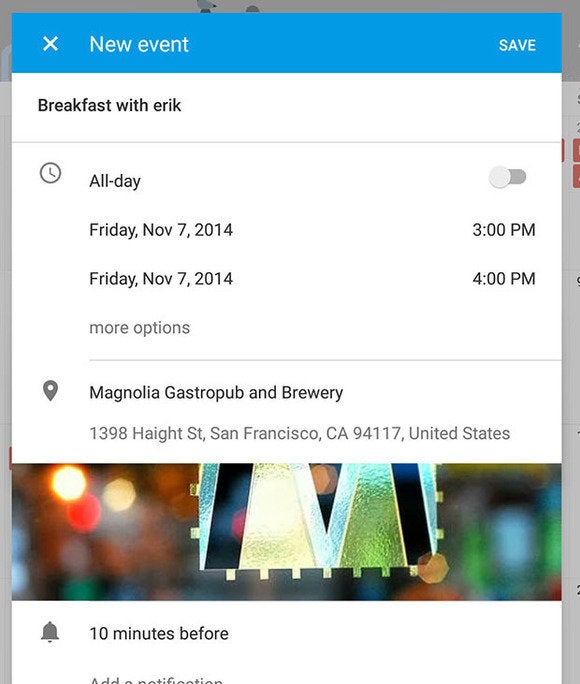
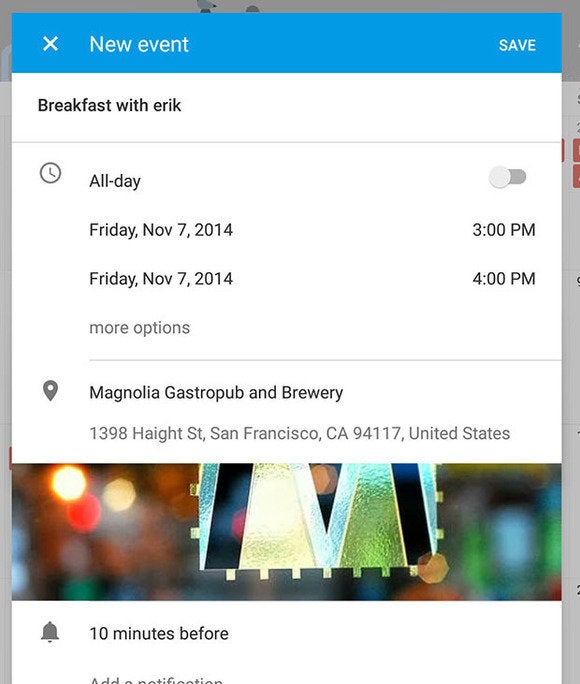
The final result will offer up all the relevant information you need at a glance.
l of this information is then stored into the calendar entry so that you can easily refer to it, if you’re going out with a friend, it’ll add them to the event send them a follow up email so that they don’t forget either.
Show seasonal illustrations (tablet only)
rhaps the best feature of the new Calendar is its adorable seasonal illustrations. By default, these are turned on, but if you enabled the option to Show more events in the General Settings, it’ll turn it off.


Turn this off if you want seasonal illustrations to show up.
en Show more events is off, you’ll start to see things like this:


So pretty!
Choose which day of the week to start on
Not all of us start our week on Sunday—I sure don’t. I consider Monday to be the real first day of my week, so I changed that in Calendar to reflect it.


Choose which day your weeks starts on.
To do this yourself, go into the side menu, tap Settings at the bottom, select General at the top, then tap Start of the week to choose your option.
Choose which holidays you observe
don’t all celebrate the same holidays, that’s the beauty of living in a huge melting pot. But I sometimes I forget all the holidays that my Romanian parents celebrate, which often gets me into trouble with my mother.
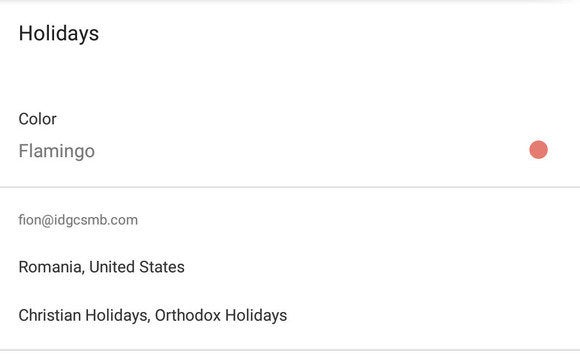
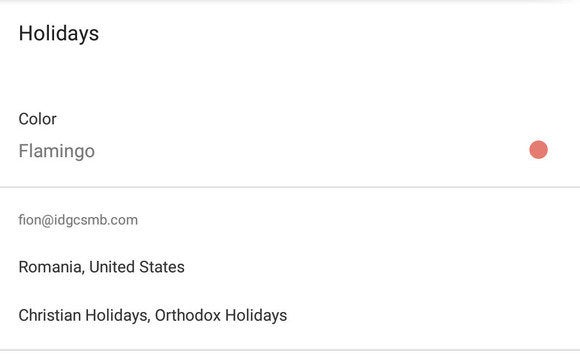
Don’t celebrate tmas? That’s cool! Tell Calendar not to bother.
Of course, can help with its thorough repository of both country-specific religious holidays. In the main menu, tap Settings then Holidays. Tap the name of the country whose holidays you want to be reminded of. You can add religious holidays as well.
















