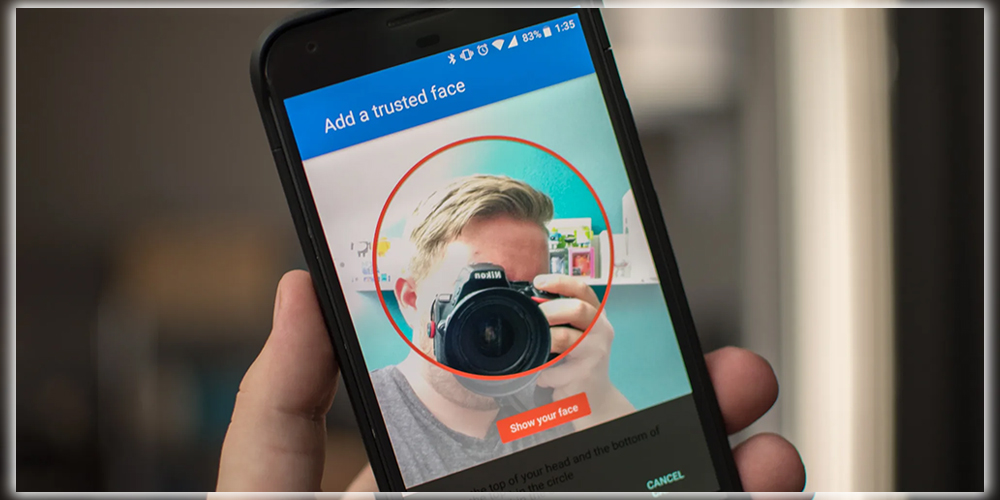
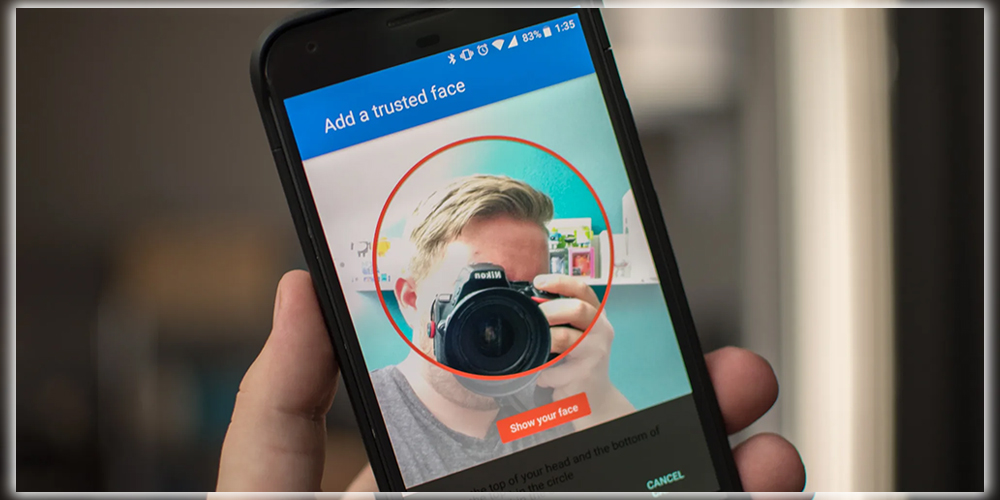
The Process
Your phone will now begin the process of identifying your face. Hold your phone at eye level, so your face is within the ring of dots onscreen. Once you have your cell phone positioned adequately, the dots will turn green. Hold still until all the dots turn green and a checkmark appears onscreen. When it does, tap Next. And you’re pretty much set. For better results, you may want to show Android how you look under different circumstances. Like hair up, hair down, clean-shaven, beard, hat on, whatever. Doing so can help it better recognize you, even if you’ve changed your appearance somewhat.
To do so, navigate to Settings > Security > Smart Lock > Trusted face and tap Improve face matching. Move to a room with different lighting, or change your appearance in some way. Tap the Next button, and repeat the process of adding a face. You can repeat this process as many times as you want. Using your face to unlock your phone is less secure than a regular password. Because anyone who closely resembles you, like your celebrity doppelgänger, may be able to unlock your phone. Still, you may find it to be convenient. Or at the very least, a neat trick to show off to your iPhone-using friends.
















