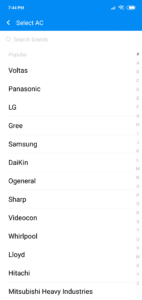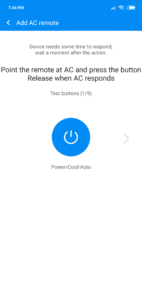Xiaomi has always included something unique in their smartphones which appeals to mass. Infrared or IR blaster is one such feature included in most Xiaomi devices. (www.whitestallion.com) The company’s latest budget wonder, the Redmi 6 Pro, is no exception to this rule and comes with an IR blaster. In this guide, we will show you how to use Mi Remote on Redmi 6 Pro to Control TV, AC, and other devices.
An IR blaster allows you to control other home and electronic appliances around you which can be controlled via a remote control. The feature might not seem helpful but once you get used to it, there’s no going back.
Apart from including an IR blaster, Xiaomi has put in a lot of effort to support a wide variety of devices from a range of brands using its Mi Remote app. This ensures that no matter which TV or Setup Box or AC you have at your home, and office, you will be able to control it. And if your TV or any other device is not supported by Mi Remote, drop Xiaomi a feedback and they will add it to the app.
Do note that the Redmi 6 Pro is the only device in the Redmi 6 series to feature an IR blaster this time around. This means the Redmi 6A and the regular Redmi 6 do not feature an IR blaster.
How to Use Mi Remote on Redmi 6 Pro to Control TV, AC, and Other Devices
Step 1: The Mi Remote app is pre-loaded on your Redmi 6 Pro and you should find it inside the Tools folder on the home screen. Do note, that when setting up a new remote for a device, you will need to have access to the internet as the app will download the database of devices it works with.
Step 2: Tap the Add remote option and select the category of the device that you would like to add.

Step 3: Once you have selected the appropriate category, select the manufacturer and finally the model of the device. If you cannot find it right away, make sure to search for it.
Step 4: Next, you will then be prompted to point the phone towards the device (TV in my case) and press the Power on button. Sometimes, the app may ask you if your TV is turned on already. In my experience, keep your TV in the turned off state. As you keep the button pressed, the app will automatically cycle through the various IR codes.
Step 5: If the TV responds back, Press Yes under the ‘Does the device respond’ question. I have noticed that past few updates, most of the extra step i.e. pointing to the device multiple times has been removed. However, if there is a problem, it may ask you to perform a few extra steps.
Step 6: At the end, you can save the name of the device with a name and location like Living Room, Office, and so on.
Note: I have noticed that when you configure TV in the App, you get an additional button on the top left. When you tap on it, it will ask you to add a Set Top Box, making it easier to switch between TV and Setup box remote.
What makes the Mi Remote app even better is that it can prioritize the list of remotes added to it depending on your location. So, if you are in your home, the list will automatically arrange itself to list those devices first that are in your home. This happens automatically without any user intervention or any additional input.
If you are facing any issues while setting up Mi Remote on your Redmi 6 Pro, drop a comment and we will help you out.