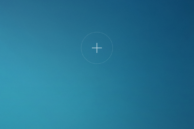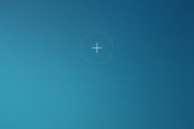Xiaomi’s MIUI skin is packed to the brim with features and customisation options. However, in a bid to pack in so many features and options, Xiaomi has made some basic tasks in its skin very difficult. This includes something as simple as moving applications around on the home screen, adding widgets, or even applying a live wallpaper.
Xiaomi has rolled out regular updates to MIUI but is yet to fix this aspect of its skin. Since MIUI 8 runs on all of Xiaomi devices — the Redmi Note 4, Redmi Note 3, Redmi 3S/Prime, Mi 5, Mi Note 2, Mi Mix, this is not a small deal. So, if you have been unable to figure out how to add widgets, create folders, and move app icons around on the home screen of your device in MIUI 8, read below.
Moving apps around
To move an app icon around in MIUI 8, simply long press on it. When your device vibrates, you can drag ‘n’ drop the icon anywhere you like. You can also put an icon inside a folder by simply dropping the icon over it.
Creating new folders
To create a new folder in MIUI 8, drag and drop one app icon on another. And to add an app shortcut to an existing folder, simply drop its icon over the folder.

Adding new home screens
To add a new home screen panel on the Mi 5, Mi Note, Redmi Note 4, Redmi 3s, Redmi Note 3 or just about any device running MIUI 8, enter the overview mode by pinching on the home screen. Then scroll to the last home screen on the left or right where you will find a ‘+’ symbol. Simply tap on it to add a new blank home screen panel.

Adding widgets
In the overview mode, simply tap on the ‘Widgets’ option at the bottom of the screen. Then select the widget you would like to add and drag ‘n’ drop it to your home screen. Widgets that are available in various sizes and configurations will denote so with a number beside their name, tapping on which will expand to provide you with the full list.
Applying a live wallpaper
To set a live wallpaper as your wallpaper, switch to overview mode in your home screen and then tap on ‘Wallpaper’. Scroll to the very end of the wallpaper list being displayed and tap Browse followed by Live Wallpaper. A list of all the installed live wallpapers will now be displayed. Simply select the one you want and tap Set.
Removing home screen panels
To remove a home screen panel, remove all the app shortcuts and widgets from it. This will lead to an ‘X’ icon being displayed on it tapping on which will remove the panel.

Change transitions
You can also change the home screen transition in the stock MIUI 8 launcher on the Mi 5, Redmi Note 4, Redmi Note 3, and Redmi 3s. Simply pinch on the home screen, enter the overview mode, tap the Effects option located at the bottom and select a transition animation of your choice.

And if you still don’t like the stock MIUI 8 launcher, you can always install a third-party launcher from the Play Store. My vote goes to Nova Launcher and Action Launcher — two of the most feature-packed launchers available for Android.