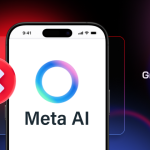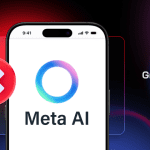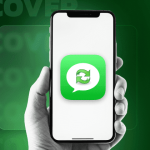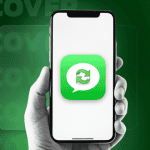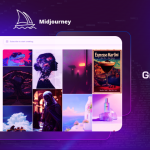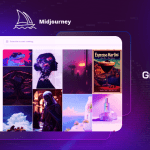OnePlus has just started rolling out the Oxygen OS 3.2 update for the OnePlus 3. The OTA update is being rolled out in batches so it will not show up immediately on your flagship killer. Nonetheless, if you know your way around adb/fastboot, you can manually sideload the update on your handset right away.
The steps are pretty straightforward provided you already have adb/sideload set up on your PC. Even if not, you just need to go through an additional step to get everything up and running. The steps below will not void the warranty of your OnePlus 3 in anyway and will also not interfere with future OTA updates.
Note: The below guide assumes that your OnePlus 3 is completely stock i.e. non-rooted, though an unlocked bootloader does not matter.
Step 1: Download the Oxygen OS 3.2.0 zip file from here. Transfer it to your desktop and rename it to “oxygenos.zip”. If adb/fastboot are not already set up on your PC, follow the instruction here (Mac users, follow this guide). If you are Windows, make sure to install the necessary drivers for the handset as well.
Step 2: On your OnePlus 3, head over to Settings -> About Phone and tap on Build Number 7 times to enable the hidden Developer Options. Once the toast notification pops up, head over to Settings -> Developer Options and enable the ‘Advanced Reboot’ option.

Step 3: Long press the Power button to bring up the power menu. Tap on Reboot followed by Recovery. Once your phone boots into recovery, select English as your language followed by Install from ADB. Tap on OK when prompted.
Step 4: On your PC, fire up a new command prompt or Terminal window, and then type in the following command:
adb sideload oxygenos.zip
In case you get a file not found error, simply type in “adb sideload” and then drag ‘n’ drop the Oxygen OS zip file inside command prompt or terminal. You can also simply copy-paste the location of the file inside the window. Press enter and wait for the file to be sideloaded. Once the transfer is complete, the update will automatically be installed on your OnePlus 3. At the end, you will be prompted to restart your handset.
The first boot after installing Oxygen OS 3.2 on your OnePlus 3 can take a significantly long amount of time, but this should not be any cause of a concern.
Steps for rooted OnePlus 3:
If your OnePlus 3 is rooted, you need to download the full 1.2GB Oxygen OS 3.2 ROM file from here, transfer it to the internal storage of the handset, and then flash it manually from TWRP.
If you are facing any issues while sideloading the Oxygen OS 3.2 update on your OnePlus 3, drop in a comment and we will help you out. And if you notice any other changes introduced in the update that is not mentioned in the change log, let us know our readers about it as well.