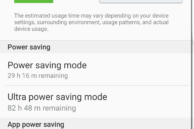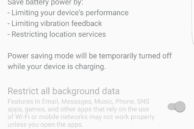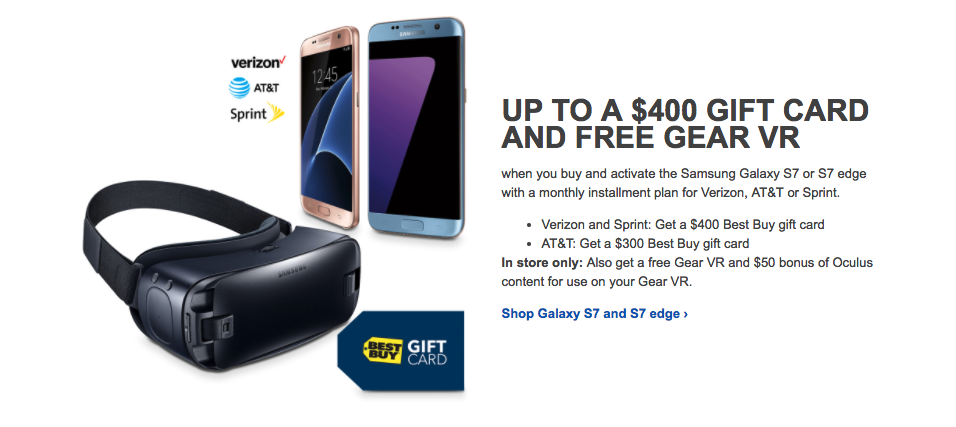Thanks to an efficient Exynos 8890 chipset, beefy batteries and software optimisations, the Galaxy S7 and Galaxy S7 edge can easily last a day of heavy usage. And in case they don’t, you can always quickly charge them thanks to their fast charging technology.
However, there will be days where you won’t have access to a charger for a few hours and the battery level of the phone will be alarmingly low. To counter such cases, Samsung offers two different power saving modes on the Galaxy S7 and its edge sibling: Power saving mode and Ultra Power saving mode. So, what exactly do these two modes do? And how are they different from each other? Read below to know for yourself.
Power saving mode
Under this mode, the Galaxy S7 and S7 edge save power by reducing the CPU and GPU speed, clamping down the screen brightness, turn off haptic feedback, and restrict location services. You also have the option of restricting background data, though since it can affect the functionality of certain apps, you can always disable it.
You can manually turn on Power saving mode from Settings -> Battery. Alternatively, you can set it to automatically start when the battery level drops below 50%, 20%, 15% or 5%.
Ultra Power saving mode
As its name suggests, Ultra Power saving mode is more advanced than the normal power saving mode. In this mode, the phone takes more aggressive steps to extend battery life that come at the expense of limiting functionality. Once this mode is enabled, your Galaxy S7 or S7 edge will turn into a feature phone. The display color will be changed to greyscale, all background applications will be restricted with only the basic ones working, location services are disabled, and mobile data and other connectivity options are automatically turned off when the screen turns off.
With this mode enabled, you only get access to the below apps -:
- Phone
- Messages
- Internet
- Calculator
- Email (Stock client)
- Memo
Since Ultra Power saving mode is more aggressive in nature, it also manages to significantly extend the battery life of the handset. With less than 10% battery life, enabling Ultra Power saving mode can extend the standby battery life of your phone to well over 20 hours.

Do remember that enabling Ultra Power saving mode disables location services, and you will have to manually enable it again once you disable the mode.
The normal Power saving mode on the new Galaxies from Samsung offer a great way to further extend the battery life of the handsets without affecting their functionality severely, while the Ultra Power saving mode should be used when your phone’s battery is really low and you know you won’t have access to a wall charger for at least for the next few hours. You get this increased battery life by sacrificing functionality, but the mode can definitely come in handy in some situations.
Have you ever used the Ultra Power saving mode on your Galaxy S7? Do you find it useful? Do drop in a comment and let us know.