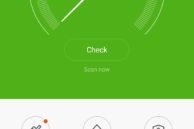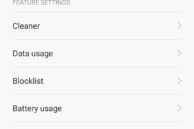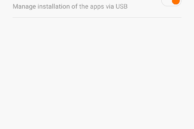For its price, the Xiaomi Mi 5 offers plenty of value for money. That does not mean the phone is not without issues though. Despite running Marshmallow, the phone lacks almost all of the new features introduced by Google with the OS, including app permissions manager and Google Now on Tap.
While on all devices running Marshmallow, the permission manager is enabled by default, it is the exact opposite on the Mi 5 and MIUI 7. The permission manager is disabled by default, which means that apps are automatically granted access to whatever permissions they require. Thankfully, Xiaomi has included a way to enable the permission manager in MIUI 7, though it is buried deep inside the Settings menu. Once enabled, you will be able to grant or deny access to permissions to apps on an individual level, just like on any device running Marshmallow. So, here’s how you can enable the permission manager in MIUI 7 based on Marshmallow.
Step 1: Open the ‘Security’ app on your Mi 5. Then tap the Settings/cog button located at the top right corner of the display.
Step 2: Scroll down and tap on ‘Permissions’ and then enable the ‘Permission manager’ option. Now, any app that has been updated for Marshmallow will prompt you to grant it access to any permission that it requires.
Step 3: To manage permissions of all the installed apps, head over to the Security -> Permissions -> Permissions. You can now manage permissions on either a per-app basis on a per-permission basis.
Xiaomi is likely going to enable the permission manager by default in MIUI 7 on the Mi 5 through a future update. Until then though, if you are missing the permission manager, simply follow the steps mentioned above.