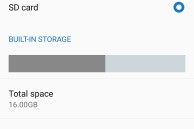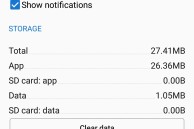Earlier this month, Lenovo launch its much anticipated successor to the K3 Note: the Vibe K4 Note. Compared to its predecessor, the Vibe K4 Note packs in a number of improvements and new features, including a metallic chassis, a fingerprint scanner, and front-facing stereo speakers.
To keep costs in check though, the Vibe K4 Note comes with ‘only’ 16GB of internal storage space. With the presence of a microSD card slot, 16GB of internal storage should be fine for most users.
However, gamers and advanced users will easily run of storage space on the internal storage in no time. For some strange reason though, moving apps from the internal to external storage on the Vibe K4 Note is not as straightforward as it should be. To even get the ‘Move to SD Card’ option to show up, you have to first change a system setting. Wondering what the procedure is then? Follow the steps below and find out.
Step 1: Head over to Settings -> Storage and change the ‘Default Write Disk’ to ‘SD Card’ on your Vibe K4 Note. This is an absolute must and without doing this, you will not be able to move applications to external storage on the handset. Once you confirm your selection by tapping on Ok, your device will reboot.
Step 2: After it boot backs in Android, head over to Settings -> Apps and then open the listing of any app that you want to move to external storage. If the app supports being moved to SD card, you will see the ‘Move to SD card’ option. Simply tap on it and you are done!
Keep in mind that like with other Android devices, moving apps to SD card will not free up the same amount of space on the internal storage of the handset. This is because the APK of the app and some app data will continue to reside on the internal storage. Additionally, certain apps that you had installed before selecting SD card as your default write disk will require their app data to be downloaded all over again.
If you are facing any issues while moving apps to SD card on your K4 Note, do drop in a comment and we will help you out.