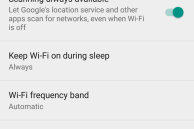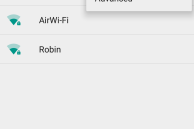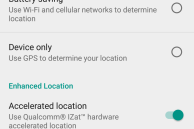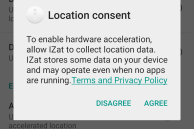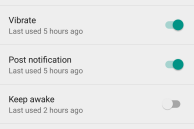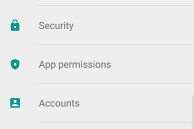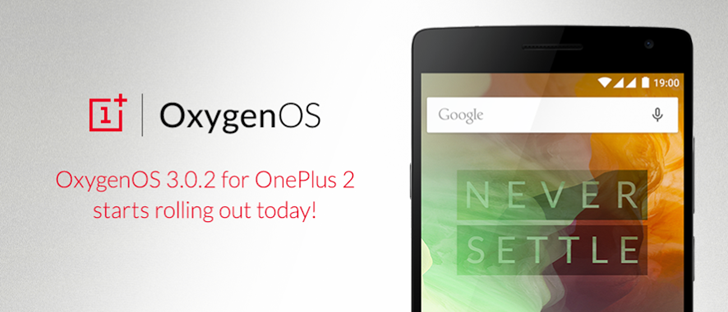For a phone that costs less than $400, there is little denying the fact that the OnePlus 2 packs in a lot of value. The phone is a huge upgrade in almost every way compared to its predecessor.
However, unlike the One, the OnePlus 2 no longer runs on Cyanogen OS. Instead, it now runs on OxygenOS, which is OnePlus’ own take on Android. The OS is very close to stock Android, but it does come with some customisation options thrown in here and there.
Like every other phone though, there are certain useful options on the OnePlus 2 that are tucked deep inside the Settings menu and other not-so-obvious features that most users of the handset will likely miss. So, if you own a OnePlus 2 or are planning on buying one, make sure to check out our list of the top tips and tricks for the handset below to further enrich the experience of using it.
#10 Customise Quick Settings
Being able to customise Quick Settings might seem like a trivial feature to many, but it is one of those little features that adds a personal touch to the device. While it is possible to customise Quick Settings according to your liking on the OnePlus 2, the process is not exactly obvious.
To customise the tiles being displayed in Quick Settings, you need to expand the notification bar followed by the Quick Settings panel. Then, on the top right corner of the display, tap the settings button. Now, you will be able to drag ‘n’ drop the tiles and re-arrange them according to your liking. Once done, make sure to press the save icon on the top-right corner of the display.
#9 Turn off background Wi-Fi scanning
Like every other Android device, scanning of Wi-Fi networks in the background is enabled on the OnePlus 2 as well. While this helps apps in getting a better idea of your location, it also leads to the phone’s battery draining slightly faster.
So, if you want to increase the battery life of your OnePlus 2 by just a wee bit more, head over to Settings -> Wi-Fi, tap the 3-dot overflow menu on the top-right corner, tap on ‘Advanced’ and then disable the ‘Scanning Always Available’ option.
#8 Enable Advanced Reboot Menu
The Power menu on the OnePlus 2 features an option to reboot the device. But did you know you can also add an option to reboot the device directly into Recovery or Bootloader mode from the Restart menu? The option is disabled and hidden by default, but can be enabled from Developer options.
The first thing that you need to do is head over to Settings -> About Phone and then tap on ‘Build Number’ seven times. Now, head back to the Settings menu where you will find Developer Options. Inside that sub-menu, you will find the option to enable ‘Advanced Reboot menu.’ Now, you can reboot your OnePlus 2 into recovery or boot loader mode by long pressing the Power button, selecting the Reboot option, and then selecting your desired mode.
#7 Increase animation speed
Thanks to a combination of 4GB LPDDR4 RAM, a Snapdragon 810 chipset, and a near-stock build Android, the OnePlus 2 is plenty fast. However, you can further improve the day-to-day navigation speed of the handset by increasing the speed of the animation across the system. You can do this by going into Settings -> Developer Options and then reducing the animation scale to 0.75x or even 0.5x.
#6 Enable all gestures
By default, the OnePlus 2 comes with only its double-tap to wake gesture enabled. However, there are plenty of other useful gestures available on the handset that you should also give a try. This includes the ability to launch the camera app by drawing an ‘O’ on the screen, playing music by swiping down using two fingers on the screen, or controlling music playback by drawing either an ‘>’ or ‘<‘ on the screen.
You can enable (or disable) gestures on the OnePlus 2 by going into Settings -> Gestures.
#5 Customise the physical navigation keys function
Just like its predecessor, the OnePlus 2 also comes with an option to switch between physical and on-screen navigation keys. Since the capacitive navigation keys on the 2 lack the proper markings, it can be pretty confusing to use them, especially if you are used to on-screen navigation buttons.
Thankfully, OnePlus provides plenty of options on the 2 to play around with the function of the physical navigation keys. Beside being able to completely disable them, you can also swap their functionality, set up different shortcuts on long pressing them, and being able to use the home button even if you use on-screen buttons. The options can be found inside Settings -> Customisations.
#4 Double tap home button to launch camera
Expanding on the previous tip, if you are using on-screen navigation buttons on your OnePlus 2, you can continue using the physical home button on the device without any issues. With this option enabled, you can set the home button to open the camera app when double tapped. This way you can instantly access the camera from anywhere in the OS, or even when the device is sleeping — just like on the Galaxy S6 series of devices from Samsung.
#3 Enable Accelerated location
Qualcomm’s Izat technology has been around since a few years now, and allows modern smartphones to quickly get your estimated position especially when indoors. By default, this feature is enabled on almost all modern Android smartphones when you agree to enable location services.
Strangely on the OnePlus 2 though, this feature needs to be explicitly enabled. You can do this by going into Settings -> Location -> and enabling the Accelerated Location option from under Enhanced Location.
#2 App permissions
Google is introducing a permissions manager in Android with Marshmallow. OnePlus, however, was a step ahead of them and has already included a permissions manager in OxygenOS. Beside using the permission manager to restrict apps from accessing your private data or location, you can also use it to prevent apps from keeping your device awake. This way, you will be able to prevent them from unnecessarily waking up your OnePlus 2 and draining its battery.
If you have the official Facebook app installed on your OnePlus 2, definitely make sure to prevent it from waking up your device. This way you will be able to greatly reduce the standby battery drain on your handset.
#1 Tweak the color balance
With the OxygenOS 2.1 update, OnePlus added an option to tweak the color balance of the display. The option is tucked under Settings -> Display, and allows you to make the display appear more warm or cold, depending on your preference.
I hope the above tips and tricks will help in further improving your experience of using the OnePlus 2. Do drop in a comment below and let us know your top tips and tricks for the handset.