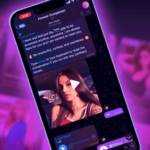There’s no shortage of password storage solutions on Android, from LastPass to mSecure, SafeWallet, and the different KeePass clients. However, one of the most acclaimed services, 1Password, was lagging behind, with an old and poorly functional application that only allowed viewing your database but not editing it. That changed last week when 1Password revamped their application and made it both more modern and functional. But does this new version live up to the expectations? Let’s see.
What is 1Password?
1Password is a personal data vault that saves all of your sensitive information like your insurances, drivers license, passport, bank accounts, credit cards, and website login details behind one password — get it? — that is the only one you will have to remember. That data is encrypted, and can be sync’ed across devices, either on a local WiFi network or via Dropbox.
Nice and easy interface
Simple and straight to the point, the revamped 1Password Android app is all about getting to your data as fast as possible. Once you queue in your vault password — or a pin code — you are presented with three ways to find your data:
- Favorites is a manually created list of the data items you want quick access to.
- Categories is where all your items are accessible, organized by their category — bank account, credit card, drivers license, login, passport, etc. This is also where you can create new items by clicking the + button.
- Forlders is another way to organize your data, by (you guessed it) folders and sub-folders. Here, you can only create new directories and view their content. In order to assign a specific item to a folder, you will have to open it from the Categories view and click the Folder icon in the toolbar there.


1Password works across platforms to save your most sensitive data
If you are not used to 1Password on other platforms, there’s a small learning curve, especially in the way navigation is handled inside the app. If you switch between Categories and Folders, the app throws you back right where you were in the sub-folder or specific category, not at the top of the hierarchy, thus making you wonder where the rest of your items are.
Once you are familiar with this quirk though, there are no other speed bumps. Adding new items or editing existing ones are smooth actions and work as they should. The app hides all passwords and pins by default, unless you specifically ask to reveal them. But even when hidden, you can copy the password to your clipboard, thus letting you carry on with your work without fear of wandering eyes around you.
Another possibility is to use the app’s built-in browser. If you click on the web address in any of your data cards, the app will launch that website and put in a handy key icon that fills in the username and password details for you.


The built-in browser can automatically fill your data details
Where it shines
There are a few nice additions in 1Password that you may not find in other similar personal data apps. First, the app is optimized for tablets and switches to a dual-pane mode in portrait and triple-pane in landscape. Second, 1Password can generate secure and random passwords for you if you’re creating a new account on a website. Third, the app’s security is personalizable, with a pin code, the option to lock on exit or after a specific time, and to clear the copied items in your clipboard after a few minutes. And the last nifty feature is rich icon download, where 1Password downloads icons for all of your website logins, like Twitter or Google+ for example.


1Password downloads rich icons for your various logins
Remaining issues
If you plan on trusting your data to 1Password, two issues may stop you for now:
- Price: the Android app is free until August 1st but its real price is still unannounced. The Mac app costs $50, the iOS app $18, so this is not a cheap app by any means. If you want to get it on different platforms and have them sync together, you may be looking at paying a lot.
- Lack of login fill inside apps or Chrome: LastPass recently added this option in their Android app, where you won’t have to use their own browser, instead your passwords and logins will be available inside Chrome or the corresponding app of the service you are trying to use — say the Twitter app for example.
Personally, I’m still using SafeWallet for my personal data, although I am looking at other alternatives. Nothing has convinced me yet, not even this new 1Password app. It has the makings of a great solution but the steep pricing on other platforms and the lack of Chrome or third-party app logins are keeping me undecided. LastPass may have great ideas too, but the service has been hacked before, leaving be a bit dubious. I guess I’ll keep waiting for a better alternative.
Download: 1Password for Android