You can now do even more than send directions to your phone or track its location down via search. keeps adding tricks, now there’s a total of five functions that tie even closer to your Android phone.
To make any of these happen, just open a new tab in Chrome or head to the search page in another browser. en you type the right phrase a box will appear for you to add the content, along with a menu to select which of your Android devices you want to connect with.
Be sure you’re signed in with your account in order to make these five options work properly. has a support page for linking your phone to these services if you run into issues.
1. Send a reminder
Type “set an reminder” or “remind me” (without the quotes) then write your note in the box. Once it’s sent, you’ll get a notification on your device, which you can open with several different apps, such as Evernote, OneNote, or Keep. th the latter, you can pick a time or location to get your reminder.
2. Set an alarm
You can search for “set an alarm” then select a time, or specify “set an alarm for 6:30” in the search box or Chrome address bar. The alarm will appear in the default Clock app on your device. For now, it looks like you can’t pick a third-party app for this.
3. Send a note to your phone
Type in “note to self” or “create a note” add the details.
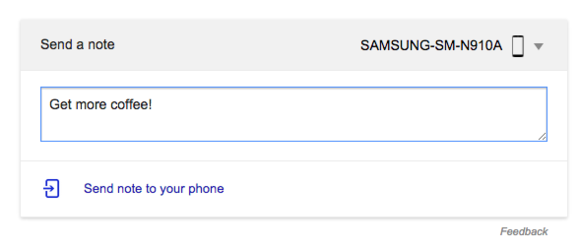
Send notes reminders right to your Android device.
st as you’re able with the reminders, you can open it with Gmail, Keep, Evernote, OneNote, or similar apps.
4. Get directions
As we discovered recently you can send directions right to your phone or tablet. st type “send directions” on the search page or in a Chrome tab it will launch a map interface, complete with auto-suggestions for typing in where you want to go.
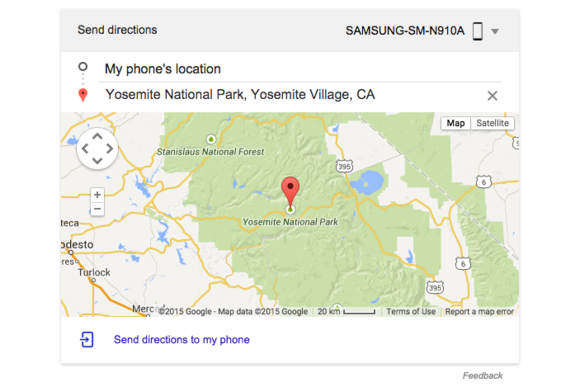
Get a map directions sent right to your Android device.
en you unlock your phone it will launch right in Maps, ready to guide you on your journey.
5. Find your phone
If your device has gone missing, whether in the house or back at the restaurant, you can track it down very quickly. st type, “find my phone” will pinpoint your device on a map.
There’s a button for ringing your phone, which is helpful if you think it’s under the couch. However, you’ll need to hop over to Android Device Manager if you want to lock or wipe it because it may be stolen.
















