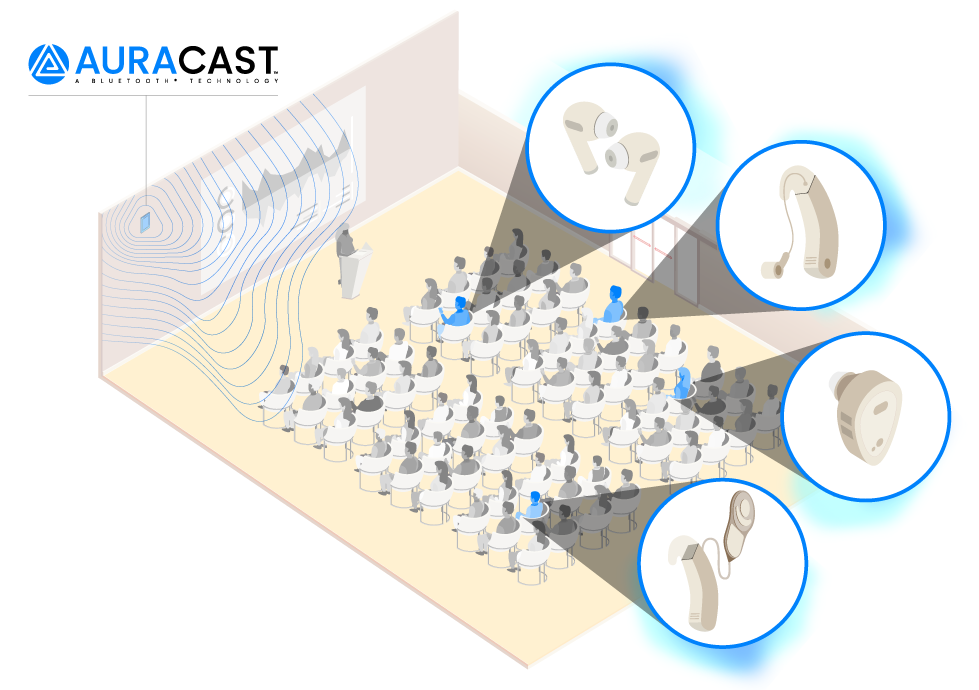If your phone’s battery runs dry a little too quickly for your tastes, Android llipop’s battery saver is for you. It can help boost your phone’s run time, it only takes a few minutes to set up.
Battery saver mode: A primer
Many Android apps will automatically sync in the background throughout the day to fetch new information from the Internet—for example, the Gmail app will fetch new mail periodically, the Twitter app will continually get updates on whether anyone retweeted or mentioned you, all in the background.
Battery saver mode suppresses this sort of background app refreshing throttles down your phone’s performance—among other things—to extend your battery life. The tradeoff, of course, is that you give up some processing speed convenience on your phone. Your phone will feel sluggish unresponsive, but at least you’ll have something to tide you over until you can get back to a charger.
Battery saver mode switches itself off when your phone is connected to a power outlet, however.
Setting it up
Battery saver mode’s controls are buried in the Settings app: Open the Settings app, then navigate to the Battery section—it’s under the Device heading. You can get here more quickly by tapping the battery percentage reading at the top of the Quick Settings shade.
Next, tap the menu button—denoted by three dots— then tap Battery saver. On the following screen, toggle the on/off slider switch to the “on” position.

en you turn on battery saver mode, the bars at the top bottom of the screen turn orange.
And…that’s it. when you turn on battery saver mode, the status bar navigation bar at the top bottom of your screen will turn orange. to turn off battery saver mode, slide down the notifications screen then tap Turn off battery saver.
Battery saver has one more trick it can pull off—it can kick in automatically when your battery gets low. To use this feature, go back to the battery saver screen in the Settings app, tap Turn on automatically, then tap either at 5% battery or at 15% battery. Battery saver will now kick in whenever you reach the low-battery threshold of your choice.