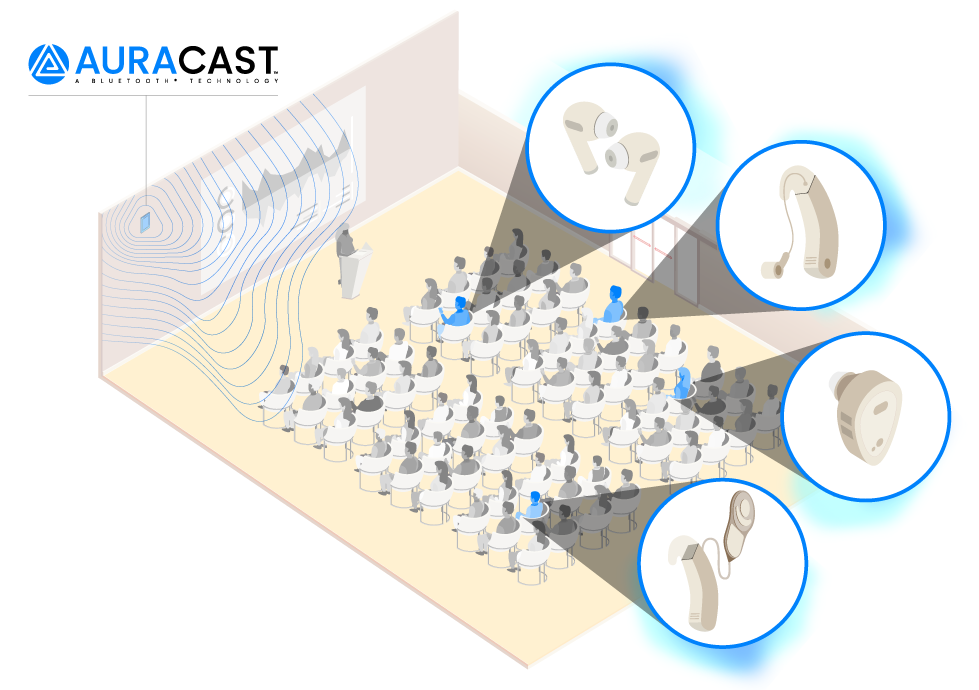But it’s also really dull. People like smooth sans serif fonts as much as the next person. But Roboto screams stock minimalism in the worst way. Luckily, with a little effort, you can switch up your device’s system font in just a few steps. Sure, your new font may not be as readable as Roboto. Who really needs to know what the Settings menu says. When it looks so damn awesome?
Change the System Font on Your Samsung Device
First, the ability to change your Android device’s system font is not a built-in feature in stock Android. This means that devices running stock Android do not have an accessible Settings option for changing the system font. If you have a device from a manufacturer that likes to put fancy skins over stock Android, you’re in luck. Samsung is one such manufacturer; the company has built font-changing into its entire Galaxy line. If you have a Samsung device and want to change the default system font, go to Settings > Device > Display > Font, tap Font size and style.
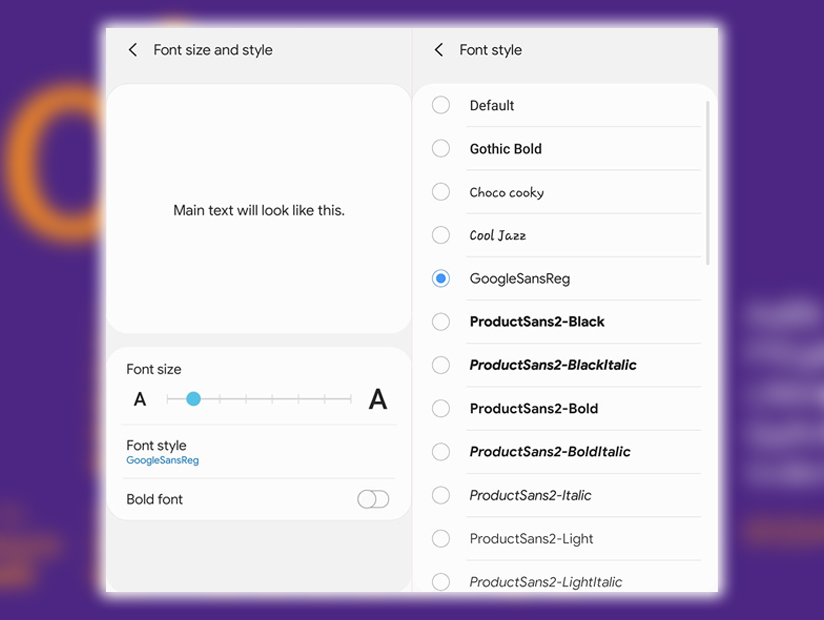
You can now pick one of the fonts that Samsung has included with your device. Or find a new font by tapping Get fonts online. Samsung will direct you to the Samsung app store, where you can download paid font packs.
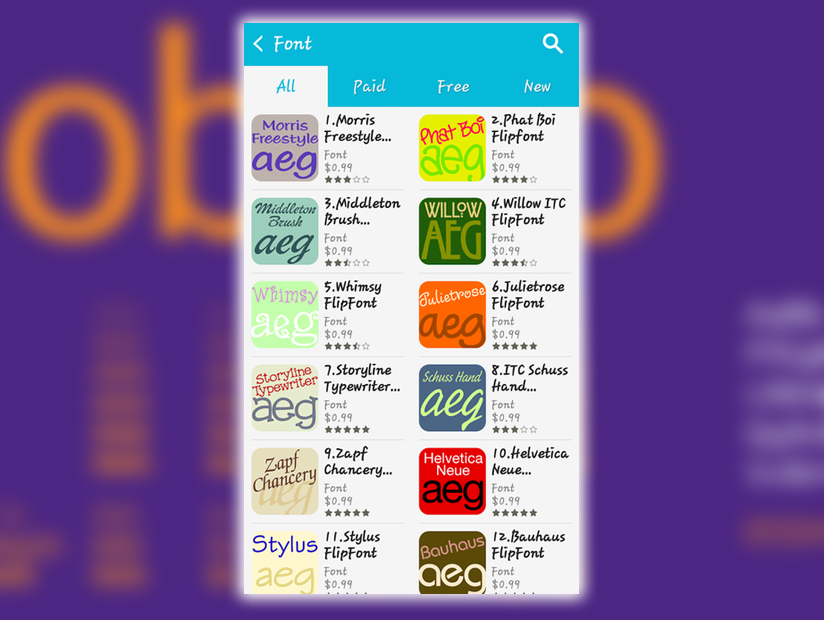
Who doesn’t want to buy fonts? Instead download font packs for free, who wouldn’t? You can head to the Play Store to search for font packs for your device. To install a font pack, tap on its icon after downloading it. It will automatically be incorporated into the font list.
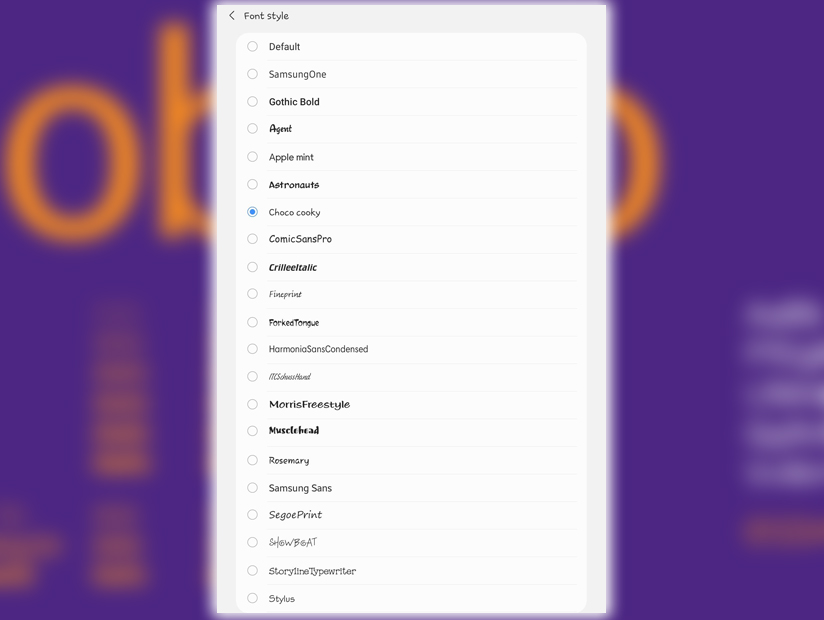
Once you’ve chosen a font, confirm to apply it. And you’ve got a new system font. This change will affect system menus, app labels, the clock in your notification bar, your keyboard, and several other areas. Ensure to choose a readable font.
Change the System Font on Your Non Samsung Device
If you have a device running stock Android. Or a device with a skin that doesn’t include the ability to change your system font. There is a non-root workaround. A custom launcher. Custom launchers are developer designed skins that change the look of a home screen app drawer. Several custom launchers also include fonts, you effectively change the system font.
To change your system font with a custom launcher, you must first download and install a custom launcher such as GO Launcher or ADW Launcher 2. These launchers will change the entire look of your device. Prepare to sort your home screen app and widgets. For this example, we’ll be using GO Launcher. Once you’ve installed GO Launcher, go to your home screen, and open the Menu. Tap Preferences > General > Font > Font > Scan Font to find all of the font packages on your device. This may take a moment, depending on how many font packs you have on your device. If you don’t have any fonts on your device, pick up the free font pack at GO Launcher Fonts to get started.
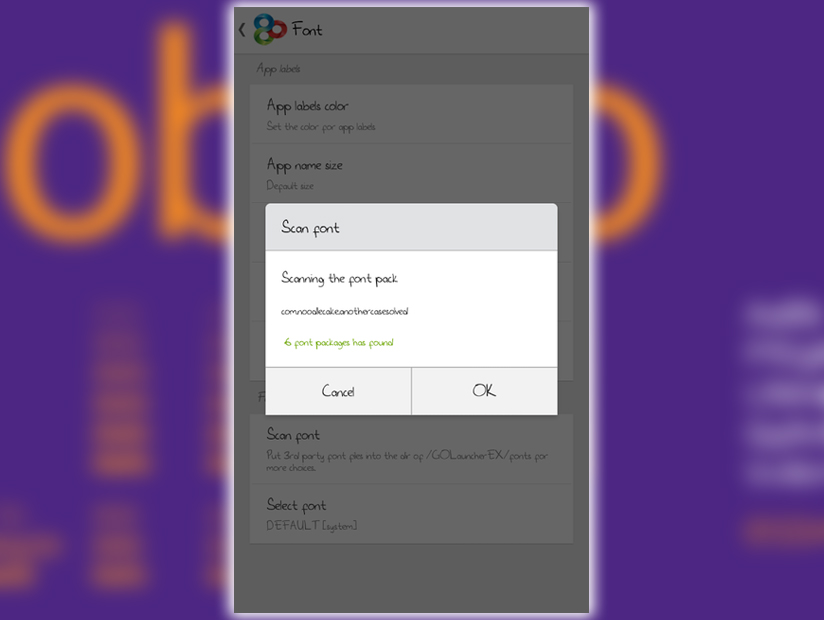
As soon as GO Launcher has finished, tap Select font.
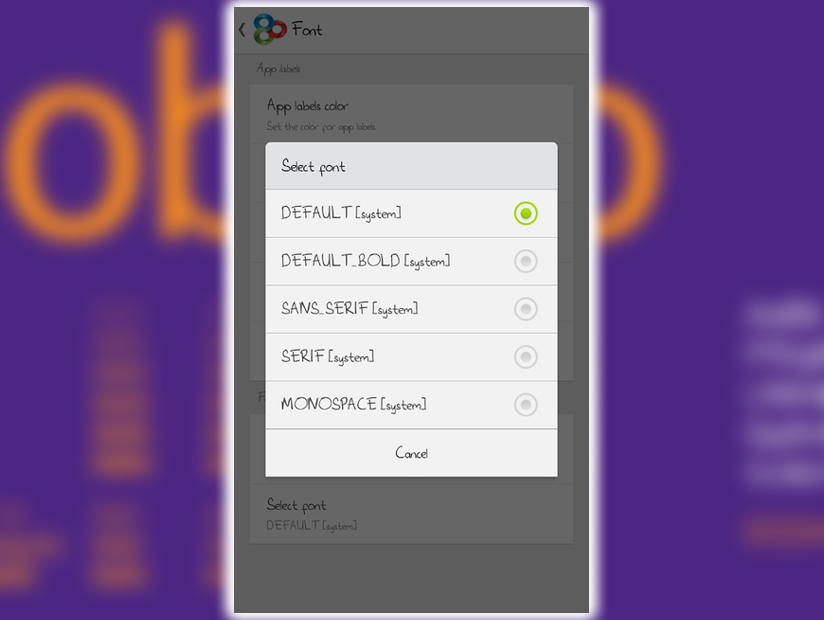
Your system font should change immediately. You will only see the change in many areas. As has been noted some fonts may be limited and better than no font. If you have rooted your device, more options may be available.