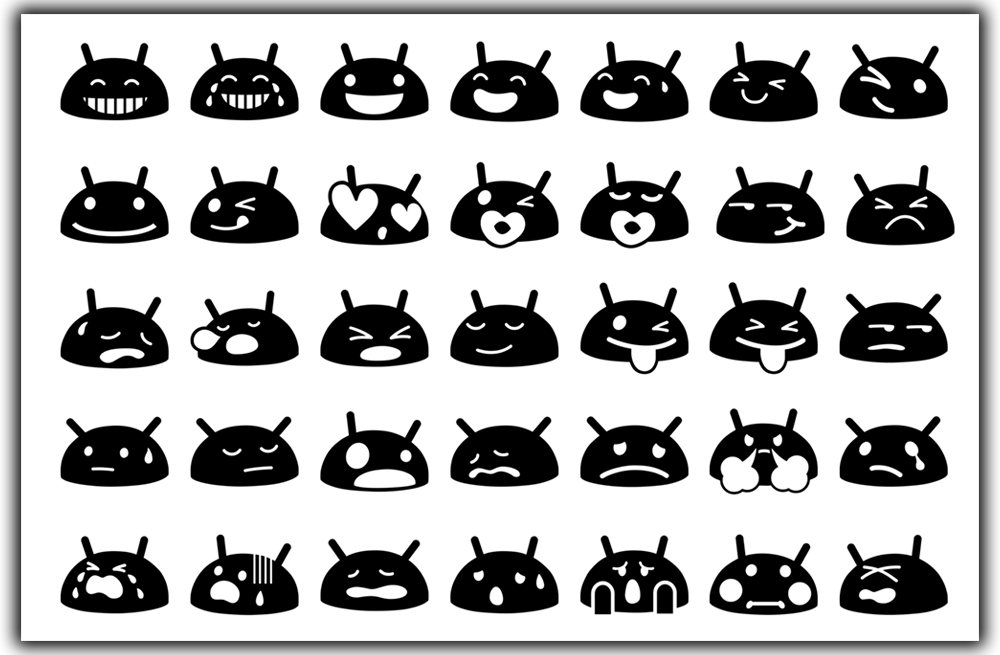
Hidden in the keyboard
The latest version of the Keyboard rolled out with emoji support, but you actually need KitKat to use them in their entirety. Those not on Android 4.4 will see a severely limited list of characters, as exhibited in the screenshot below.
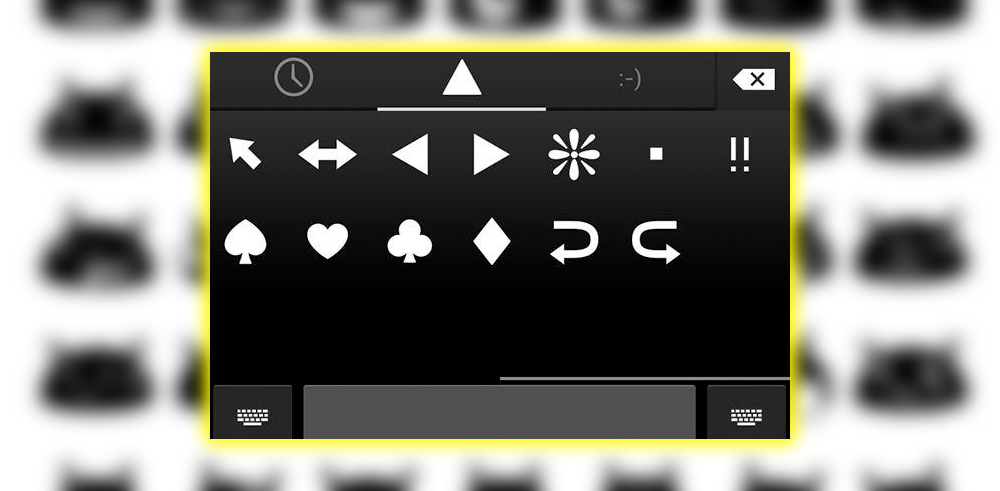
To enable emojis, you’ll have to install a specific keyboard pack. Head into the language Input panel in Settings. Tap on the settings for the Keyboard and scroll to the bottom to select Add-on dictionaries. Tap on Emoji for English words, and Android will begin to install the language pack on your system. If you don’t see the option, go back into the language Input settings disable; use system language under Input languages.
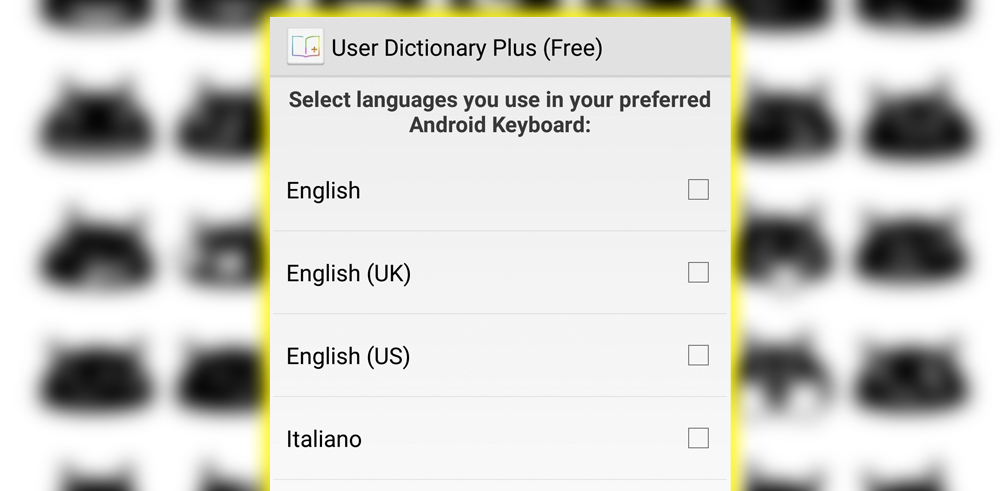
Hidden Emojis
Android’s emoji support is well hidden. It took a few rounds of tap-and-hold to figure out how to get to them. Hold down on the Return key in any text entry field and select the Smiley Face icon. The Keyboard will display the emoji in all their glory. You can tap through the varying categories to choose what you need. Or select the clock icon to see the one you most recently used.
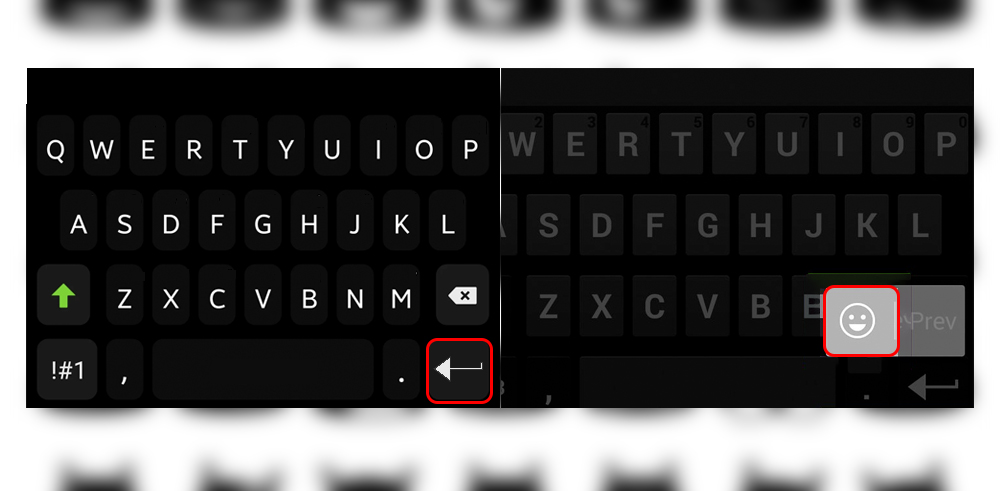
Not Like iOS’s
The emoji your friends see on iOS only slightly resemble the ones that Android uses. Here’s a quick comparison of emojis across both platforms.
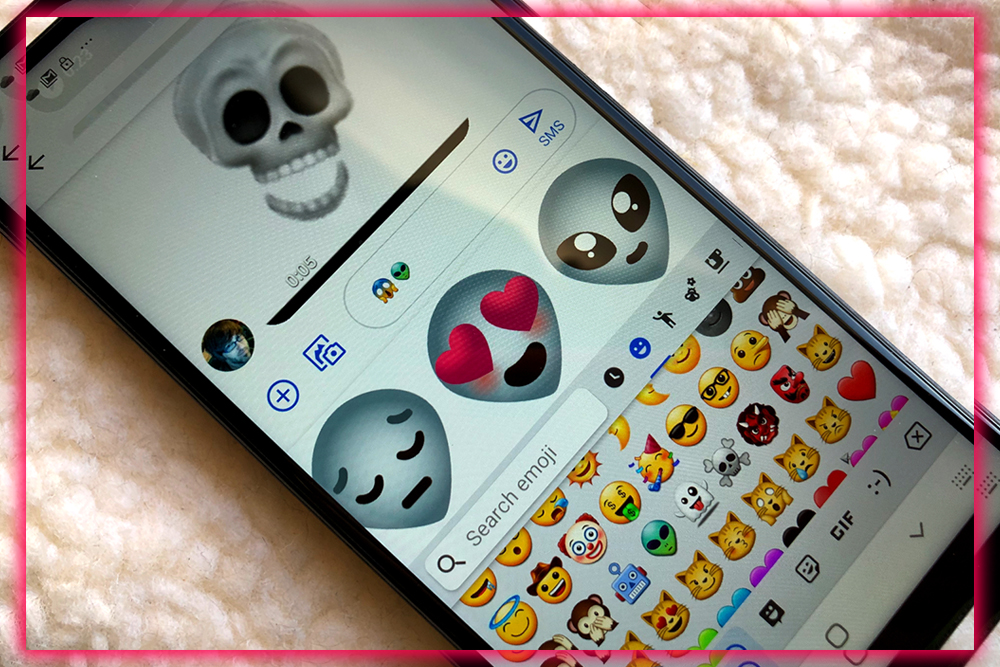
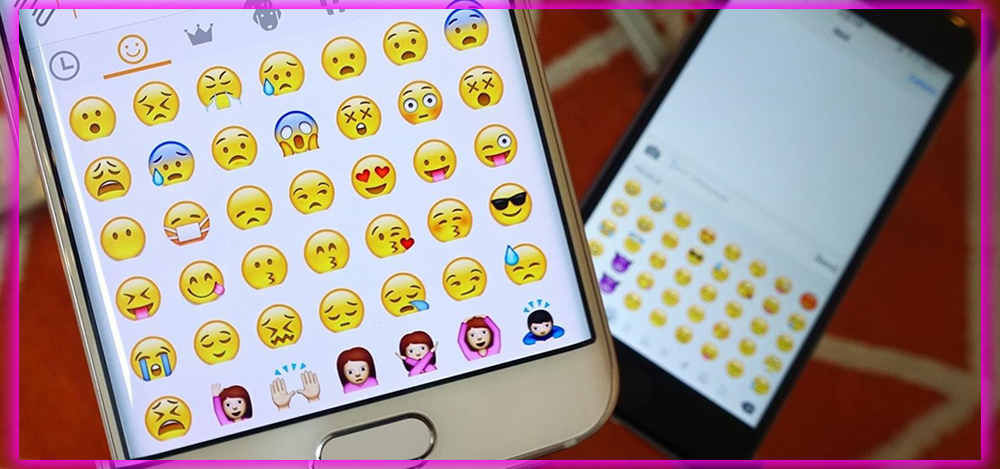
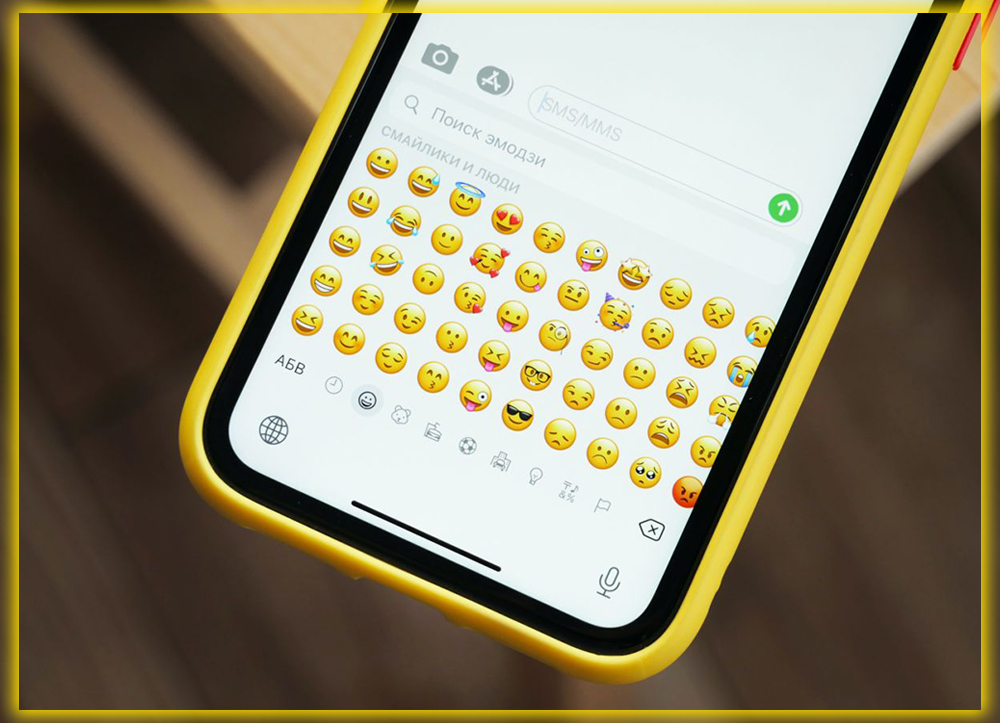
It’s a relief to know that Android users won’t be left out of dressing up their texts. And emails with cute character icons.
















